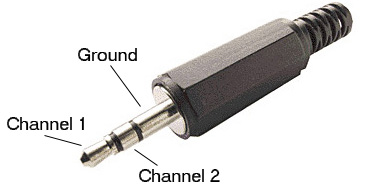
Introduction.
This assignment will attempt to motivate the main points of this course which are:
Later in the semester we will be concerned with the electronic nature of the physical systems from which we are taking measurements, but for right now we will treat the electronics as a given.
Log on as user BIONB442. Make yourself a folder entitled with your netid in the My documents folder. Put
all files which you may generate or download into the folder you make. You will
share the account with the other students in 442.
A copy of gPRIME should be in the BIONB442 folder on your desktop. Start Matlab, open the editor, then open gPRIME with the Matlab editor and run it. Set the Device to winsound, SoundMax HD Audio, which is the computer's sound card. Add two channels.
When using an audio cable as input or output, there are three connections on the plug. Normally these would be called left, right and ground, but we will call them channel 1, channel 2 and ground. A typical plug is shown below. An input to the computer goes into the line input socket, usually denoted by a blue socket. An output from the computer plugs into the earphone socket. On the machines in the lab, the two audio sockets on the front of the machine should be connected with a stereo audio cable.
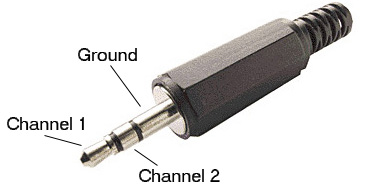
Assignment
winsound, SoundMax HD Audio as the input device, then define two channels. You should see voltage waveforms corresponding to the music output on the display. view menu, turn on spectrogram visualization. Can you relate the frequency-time pattern to the music? daqfcngen).daqfcngen program by typing it's name at the matlab command line. A small window will appear. Typing help daqfcngen will yield an explanation of the program. It can generate one of several waveforms. Set the device to winsound0. view menu, turn on FFT visualization. You should see several peaks corresponding to the Fourier spectrum of the input signal. Set the frequency to 500 Hz, then 200 Hz and compare the spectrum of a square wave to a sine wave and a sawtooth. If you change the full span time of the dsiplay, you will see that the frequency estimate on the FFT display gets more accurate. Why? Data Analysis Mode button in gPRIME to open a separate window for detailed analysis. In the analysis window, you will need to choose a scope channel as input then use the zoom button, followed by a click and drag across a chunk of the waveform to set the vertical size. In the bottom panel set the y-axis to Energy Density (amplitude) and the x-axis to Event time. Repeat the light flashing in item 2 above. You should be able to clearly see different size spikes. Does the spike pattern suggest lateral inhibition? rate and repeat the light flashing. You should be able to quantify the rate of decrease of spike frequency after the light is either turned on or off. By clicking the log button, you should see that the decrease of spike frequency is approximately exponential. What is the 1/2 time of rate decay (You may need to turn off the auto scale and set the scale)? Your written lab report should include: